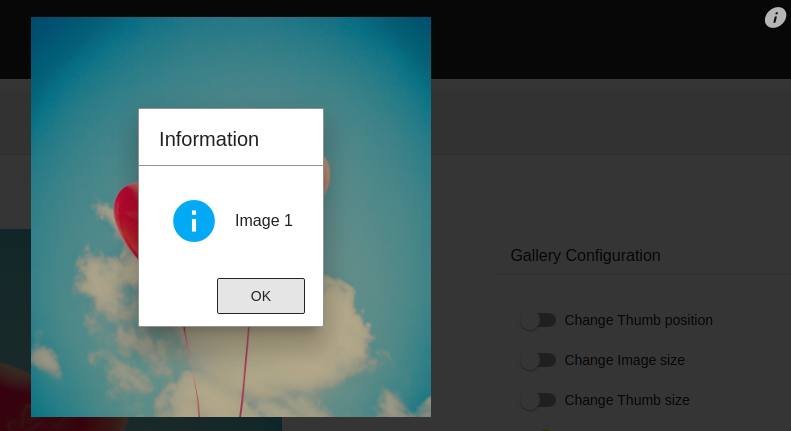Gallery
Introduction
The o-gallery component allows to create beautiful image and videos galleries for the web and mobile devices like a carousel.
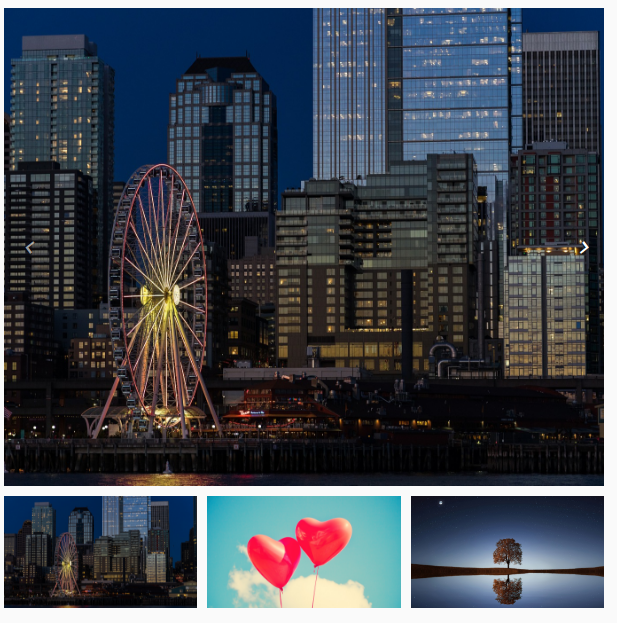
Gallery
By itself, the <o-gallery> element does not render anything, it’s necessary to configure the array de images in gallery-images input. For more information see the API.
<o-gallery [gallery-images]="galleryImages"></o-gallery>
this.galleryImages = [
{
small: 'assets/images/photo1.jpg',
medium: 'assets/images/photo1.jpg',
big: 'assets/images/photo1.jpg'
}, {
small: 'assets/images/photo2.jpg',
medium: 'assets/images/photo2.jpg',
big: 'assets/images/photo2.jpg'
}, {
small: 'assets/images/photo3.jpg',
medium: 'assets/images/photo3.jpg',
big: 'assets/images/photo3.jpg'
}
];
or
this.galleryImages = [
{
medium: 'assets/images/photo1.jpg'
}, {
medium: 'assets/images/photo2.jpg',
}, {
medium: 'assets/images/photo3.jpg'
}
];
...
Options
The o-gallery component allow multiple options for configurating with gallery-options input such as width, height, thumbnails configuration, preview configuration, …
<o-gallery [gallery-images]="galleryImages" [gallery-options]="galleryOptions"></o-gallery>
...
this.galleryImages = [
{
small: 'assets/images/photo1.jpg',
medium: 'assets/images/photo1.jpg',
big: 'assets/images/photo1.jpg'
},
{
small: 'assets/images/photo2.jpg',
medium: 'assets/images/photo2.jpg',
big: 'assets/images/photo2.jpg'
},
{
small: 'assets/images/photo3.jpg',
medium: 'assets/images/photo3.jpg',
big: 'assets/images/photo3.jpg'
},
{
small: 'assets/images/i_video.jpg',
medium: 'assets/videos/video1.mp4',
big: 'assets/videos/video1.mp4'
}
];
this.galleryOptions = [
{
breakpoint: 1920,
height: "200px",
width: "300px",
image: true,
thumbnails: false,
preview: false
}
];
...
Swipe
The o-gallery component allows to navigate images and videos with mouse, touch, and keyboard events in the thumbnail, image slider or/and preview section with thumbnailsSwipe, imageSwipe, previewSwipe in gallery-options input. The default values are true.
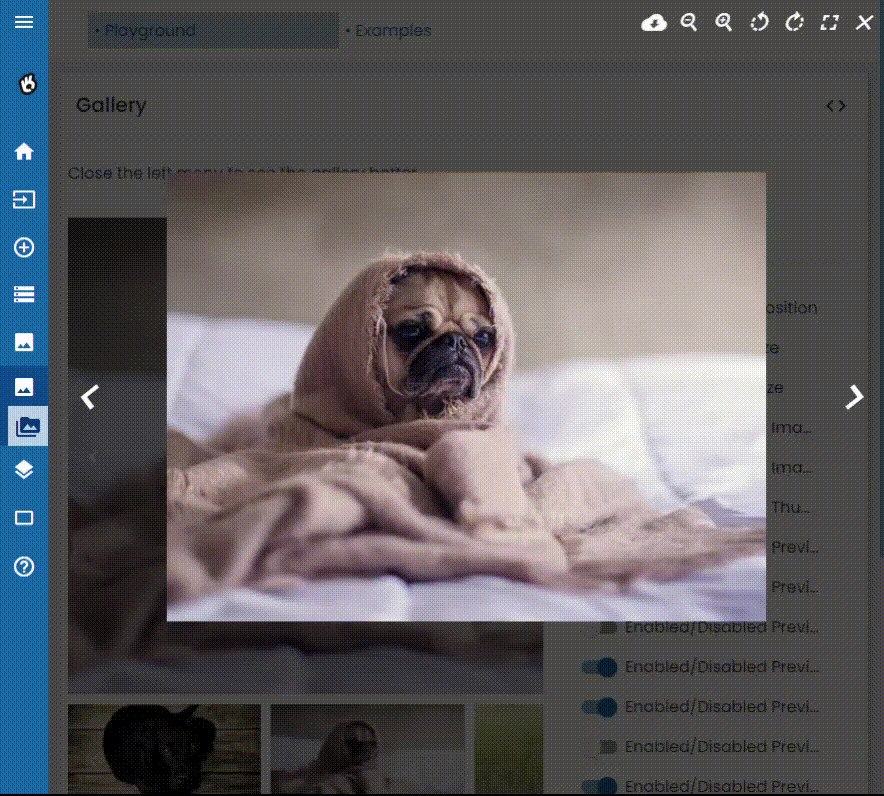
Aspect ratio
By default, the image width and height is calculated depends on height, width and imagePercent in gallery-options input and the thumbnail width and height is calculated depends on height, width, thumbnailPercent, thumbnailsColumns or thumbnailsRows in gallery-options
However, the o-gallery component allows you to define the desired width-to-height ratio with aspectRatio in gallery-options input
NOTE:: If the aspect ratio is configured in the
o-gallerycomponent, the height property is disabled, so that the height of the gallery will depend on the width and the configured ratio
this.galleryOptions = [
{
width: "600px",
thumbnailsColumns: 3,
aspectRatio:"4:2"
}
];
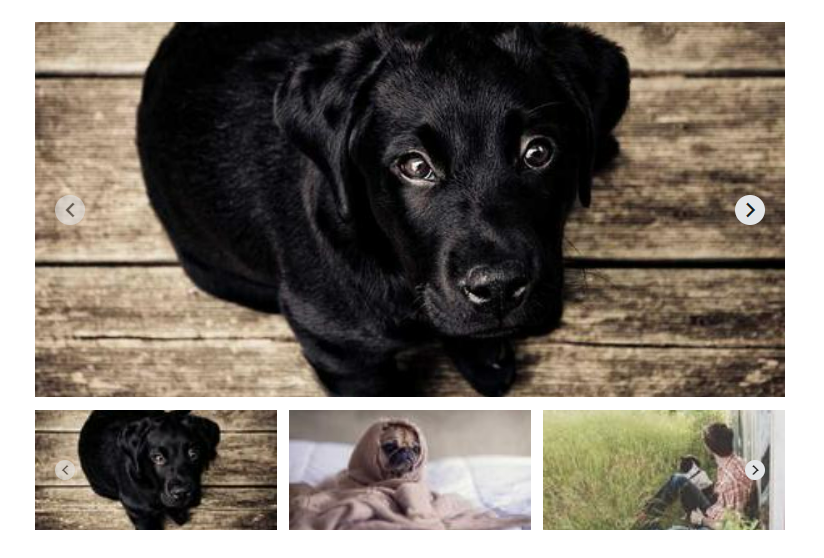
Actions
You can add “actions” to the gallery, it shows icons on the top right corner and trigger your custom method.
Form example
constructor(
protected dialogService: DialogService) {
}
showInfo(event: Event, i: number): void {
this.dialogService.info('INFO', 'Image ' + i);
}
ngOnInit(): void {
// bind "this" to the method callback before assign if not lost context
this.showInfo = this.showInfo.bind(this);
this.galleryOptions = [
{
...
actions: [
{ icon: 'info', onClick: this.showInfo, titleText: 'info' }
]
...
}
]
}