Form layout manager
A very common feature on management applications is to display a form with the details related to a row from a data collection component. As a solution for this, OntimizeWeb offers the o-form-layout-manager component, that allows you managing the transitions between a data collection and the form that displays a record detail data.
Basic example
To include the o-form-layout-manager component in your application you just have to wrap the desired data collection component with the form layout manager and it will manage the transitions between that component view and its detail component (without having to modify the routing module).
<o-form-layout-manager attr="formLayoutMngr" mode="tab" title="Customers" label-columns="SURNAME;NAME" separator=",">
<o-table attr="customers" title="Customers" service="customers" entity="customer" keys="CUSTOMERID" columns="CUSTOMERID;NAME;SURNAME"
visible-columns="NAME;SURNAME">
</o-table>
</o-form-layout-manager>
This is a summarized example of the customers module of the OntimizeWeb QuickStart.
The o-form-layout-manager component has three available modes: tab, dialog and split-pane.
Tab mode
Select the tab mode and the data collection component and its detail form will be displayed in tabs. This allows opening multiple form details at the same time and switch between them quickly.
You can select this mode setting the value tab to the mode input. You can see a working example of this mode in the
OntimizeWeb Playground or the customers module of the OntimizeWeb QuickStart.
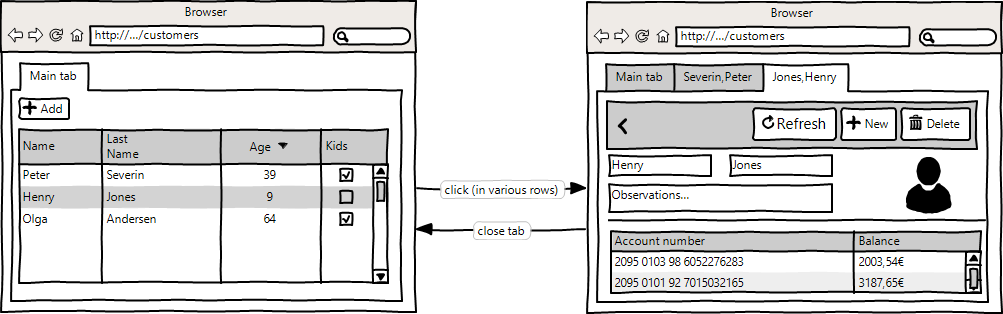
Options
It is possible to configure tab mode options with the o-form-layout-tabgroup-options component. This attributes are explained in the API section of this page.
For complex labels, you can add <ng-template let-tabData="tabData">...</ng-template> and inside you can define your template. It’s important than the tabData attributes are including in labe-columns.
Example
<o-form-layout-manager mode="tab" title="CUSTOMERS" label-columns="SURNAME;NAME" separator=","
attr="o-form-layout-customer-home" title-data-origin="customers_form_edit">
<o-form-layout-tabgroup-options background-color="primary" color="accent" header-position="below">
<ng-template let-tabData>
<mat-icon>person</mat-icon>
{{tabData?.SURNAME}}, {{tabData?.NAME}}
</ng-template>
</o-form-layout-tabgroup-options>
................
</o-form-layout-manager>
Dialog mode
The dialog mode consists in displaying the form detail in a dialog over the data collection component.
Select this mode setting the value dialog to the mode input. You can see a working example of this mode in the OntimizeWeb Playground or in the branches module of the OntimizeWeb QuickStart.
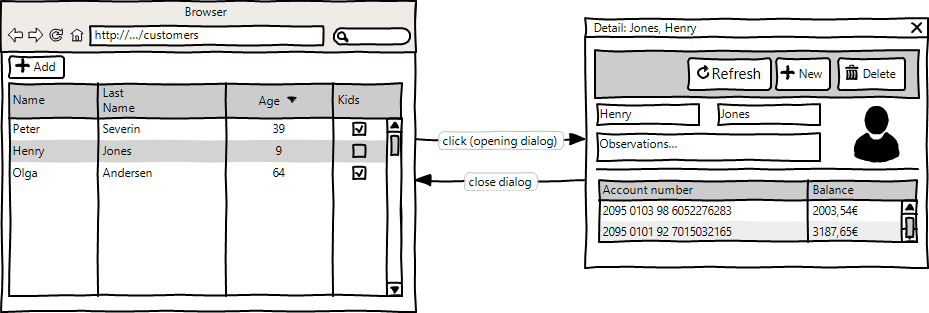
Options
It is possible to configure dialog mode options with the o-form-layout-dialog-options component. This attributes are explained on the API section of this page.
Example
<o-form-layout-manager mode="dialog" title="BRANCHES" label-columns="NAME" separator=""
attr="o-form-layout-branches-home">
<o-form-layout-dialog-options width="600px" height="400px"
disable-close="false" ></o-form-layout-dialog-options>
...
</o-form-layout-manager>
Split pane mode
Select the split-pane mode and the collection component and the detail form will be displayed in a splitted screen. This allows seeing both components at the same time and also being able to resize the display.
You can select this mode setting the value split-pane to the mode input. You can see a working example of this mode in the form-layout-manager module of the OntimizeWeb Playground.
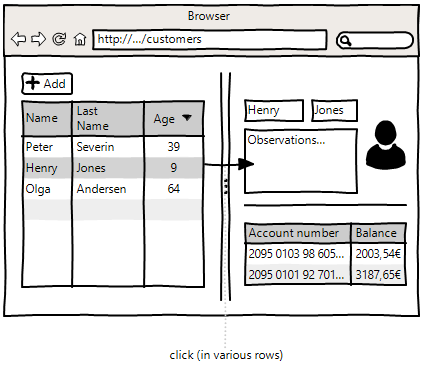
Options
It is possible to configure split pane mode options with the o-form-layout-split-pane-options component. This attributes are explained on the API section of this page.
Example
<o-form-layout-manager mode="split-pane" attr="o-form-layout-split-pane-form">
<o-form-layout-split-pane-options width="600px"></o-form-layout-split-pane-options>
...
</o-form-layout-manager>
Options definition
The different available modes options can be setted in two ways: using the mode option tag or including the mode inputs in the o-form-layout-manager tag.
<o-form-layout-manager mode="tab" attr="o-form-layout-customer-home"
title="CUSTOMERS" label-columns="SURNAME;NAME" separator="," icon="info" color="warn">
...
</o-form-layout-manager>
Is equivalent to:
<o-form-layout-manager mode="tab" attr="o-form-layout-customer-home">
<o-form-layout-tabgroup-options color="accent" title="CUSTOMERS"
label-columns="SURNAME;NAME" separator="," icon="info" color="warn">
</o-form-layout-tabgroup-options>
...
</o-form-layout-manager>