Application configuration
During the application development you will need to set some global parameters: application title, services paths, language, etc. Those parameters are configured into the application when angular bootstraps it.
Application configuration file
The file that contains the application configuration parameters is called app.config.ts and it is placed on the app folder. The content of this file is similar as the example below:
import { Config } from 'ontimize-web-ngx';
import { SERVICE_CONFIG } from './shared/app.services.config';
import { MENU_CONFIG } from './shared/app.menu.config';
export const CONFIG: Config = {
apiEndpoint: 'https://try.ontimize.com/QSAllComponents-jee/services/rest',
uuid: 'com.ontimize.web.quickstart',
title: 'Ontimize Web QuickStart',
locale: 'es', /* Optional */
serviceType: 'Ontimize' | 'OntimizeEE',/* Optional */
servicesConfiguration: SERVICE_CONFIG,
appMenuConfiguration: MENU_CONFIG,
applicationLocales: ['es', 'en'],
defaultLocale: 'en',
remoteConfig: { /* Optional */
path: '/configPath',
endpoint: 'https://try.ontimize.com/QSAllComponents-jee/services/rest', /* Optional */
timeout: 60000, /* Optional */
columns: { /* Optional */
user: 'USER_', /* Optional */
appId: 'APP_UUID', /* Optional */
configuration: 'CONFIGURATION' /* Optional */
}
},
bundle: { /* Optional */
endpoint: 'https://try.ontimize.com/QSAllComponents-jee/services/rest', /* Optional */
path: '/bundlePath' /* Optional */
},
startSessionPath: '/startSessionPath', /* Optional */
permissionsServiceType: 'OntimizePermissions' | 'OntimizeEEPermissions', /* Optional */
permissionsConfiguration: { /* Optional */
service: 'permissions'
},
exportConfiguration: { /* Required only for Ontimize Boot version 3.9.0 or above */
path:'/export'
}
};
The noteworthy parameters here are:
- apiEndpoint: The base path of the URL used by the application services.
- uuid: The application identifier, this is the unique package identifier of the application. It is used when storing or managing temporal data related with the application. By default is set as
ontimize-web-uuid. - title: The title of the application.
- locale: The language of the application specified by the country code (e.g. ‘es’ for Spanish, ‘en’ for English, etc.).
- serviceType: The service type used in the app by framework components that request data from server. You can specify Ontimize REST standard, Ontimize REST JEE or a custom implementation.
- Not configured (by default): if you do not configure or specify this parameter, the framework configures Ontimize REST JEE services.
- ‘Ontimize’: string that configures Ontimize REST services.
- ‘OntimizeEE’: string that configures Ontimize REST JEE services and is the default value.
- Custom class: a service class reference that extends
OntimizeServiceorOntimizeEEServiceor implements theIDataServiceinterface.
- servicesConfiguration: Object that contains the services configuration parameters. Learn more here.
- appMenuConfiguration: Object defining application menu structure. Learn more here.
- applicationLocales: Set of available locales for the application.
- defaultLocale: Default language if browser language is not found in application. This value must exist into
applicationLocales. - remoteConfig: remote configuration object. You can read more about this here.
- path: remote configuration path.
- endpoint: the base path of the URL used for the remote configuration requests. Default value is provided by
apiEndpoint. - timeout: the timeout for the remote configuration requests.
- columns: the remote column names.
- user: the name of the column where the user name is stored remotely.
- appId: the name of the column where the application identifier is stored remotely.
- configuration: the name of the column where the configuration is stored remotely.
- bundle: bundle configuration object.
- endpoint: the base path of the URL used in the remote bundles query.
- path: bundle query method path.
- permissionsServiceType: The service type used in the app by framework components that request data from server. You can specify Ontimize REST standard, Ontimize REST JEE or a custom implementation.
- Not configured (by default): if you do not configure or specify this parameter, the framework configures Ontimize REST JEE services.
- ‘OntimizePermissions’ string that configures Ontimize REST standard services.
- ‘OntimizeEEPermissions’: string that configures Ontimize REST JEE services and is the default value
- Custom class: a service class reference that extends
OntimizePermissionsorOntimizeEEPermissionsor implements theIPermissionsServiceinterface.
- permissionsConfiguration: permissions service configuration object.
- exportConfiguration: export configuration object required only with
Ontimize Boot version 3.9.0 or above- path: the export path used in the remote package query compatible.
Package.json configuration
This file configures npm package dependencies and contains all of the scripts for the project and you have to replace the references of “ontimize-web-ngx-jee-seed” by the name of your project “your_app_name”
{
"name": "ontimize-web-ngx-jee-seed",
"name": "your_app_name",
"version": "1.0.0",
"scripts": {
"ng": "ng",
"start": "ng serve --port 4299",
"build": "ng build",
"test": "ng test",
"lint": "ng lint",
"e2e": "ng e2e",
"production": "ng build --prod=true --baseHref=/ontimize-web-ngx-jee-seed/"
"production": "ng build --prod=true --baseHref=/your_app_name/"
},
..
"dependencies": {
..
},
"devDependencies": {
..
}
}
Angular.json configuration
The file angular.json provides workspace-wide and project-specific configuration defaults for build and development tools provided by the Angular CLI.
You have to replace the references of “ontimize-web-ngx-jee-seed” by the name of your project “your_app_name”
"projects": {
"ontimize-web-ngx-jee-seed": {
"your_app_name": {
...
"architect": {
"build": {
"builder": "@angular-devkit/build-angular:browser",
"options": {
"outputPath": "dist/ontimize-web-ngx-jee-seed",
"outputPath": "dist/your_app_name",
...
"serve": {
"builder": "@angular-devkit/build-angular:dev-server",
"options": {
"browserTarget": "ontimize-web-ngx-jee-seed:build"
"browserTarget": "your_app_name:build"
},
"configurations": {
"production": {
"browserTarget": "ontimize-web-ngx-jee-seed:build:production"
"browserTarget": "your_app_name:build:production"
}
}
},
"extract-i18n": {
"builder": "@angular-devkit/build-angular:extract-i18n",
"options": {
"browserTarget": "ontimize-web-ngx-jee-seed:build"
"browserTarget": "your_app_name:build"
}
}
....
"e2e": {
"builder": "@angular-devkit/build-angular:protractor",
"options": {
"protractorConfig": "e2e/protractor.conf.js",
"devServerTarget": "ontimize-web-ngx-jee-seed:serve"
"devServerTarget": "your_app_name:serve"
},
"configurations": {
"production": {
"devServerTarget": "ontimize-web-ngx-jee-seed:serve:production"
"devServerTarget": "your_app_name:serve:production"
}
}
}
}
}},
"defaultProject": "ontimize-web-ngx-jee-seed"
"defaultProject": "your_app_name
}
Services configuration
If you indicate in the application configuration that the application should use OntimizeEE services (check serviceType attribute in the previous section of this page), you have to configure the service paths. For doing this OntimizeWeb uses the servicesConfiguration property from the app configuration file that must point to an object defined as in the example below.
In this object, the keys represents the different services names used in the application. Every service needs a path property where you must set the path of the service, excluding the URL configured in the apiEndpoint attribute of the application configuration.
export const SERVICE_CONFIG: Object = {
'users': {
'path': '/users'
},
'customers': {
'path': '/customers'
},
'branches': {
'path': '/branches'
},
'movements': {
'path': '/movements'
},
'employees': {
'path': '/employees'
},
'permissions': {
'path': '/permissions/get'
}
};
For clarification, if your apiEndpoint is the one in the application configuration example, OntimizeWeb will concat the apiEndpoint and the path of the service to build the URL for sending requests. For example : https://try.ontimize.com/QSAllComponents-jee/services/rest/customers.
Internationalization (i18) configuration
Ontimize Web providers the locale attribute to configure the language of the application, this attribute will be an identifier that refers to of user preferences as displaying dates, numbers, …, translation of words and in applicationLocales which configure the locale id availables in the language selector in <o-app-sidenav>. For more information see in OTranslateService.
Permissions configuration
The Ontimize Web application permissions are queried if the configuration file contains a valid permissionsConfiguration object and the service used for that is configured in the permissionsServiceType. If you do not configure or specify this parameter, the framework configures Ontimize REST JEE services
In the permissions section you can see which components can use permissions and its defition.
OntimizeEEPermissions
For using the OntimizeEEPermissions service, the permissionsConfiguration configuration object must contain the service path defined in the SERVICE_CONFIG (defined in the previous section of this page) and permissionsServiceType must contain OntimizeEEPermissions value, otherwise is configured the framework configures Ontimize REST JEE services by default.
...
permissionsServiceType: 'OntimizeEEPermissions',/* Optional, OntimizeEEPermissions is the default value */
permissionsConfiguration: {
service: 'permissions'
}
...
Remote configuration
Some components in OntimizeWeb store the changes made by the user in local storage. This configuration may also be stored on a remote server in order to be loaded when the user uses the application in different browsers or devices.
For storing the user configuration remotely it is only necessary to add the remoteConfig object to the application configuration (see the example above). The path attribute is the only one that is mandatory, the other parameters have a default value as you can see in the example.
Read more about how to configure the remote configuration here.
Application menu
A lot of applications include a side menu for navigating through the different sections or performing actions. OntimizeWeb provides a prebuilt solution for this using the o-app-layout component and adding the menu configuration as explained below.
Menu configuration
The side menu content is built automatically using the appMenuConfiguration property defined in the application configuration file (app\app.config.ts). This property refers to an array of MenuRootItem objects defined in a separated file (app\shared\app.menu.config.ts) where each object defines a menu entry.
There is different types of MenuRootItem depending on the task they are defined for. The two main menu item types are the MenuGroup and the MenuItem.
MenuGroup
If you want to include a menu item to group other menu items, you must include a MenuGroup whose attributes are the following:
| Name | Type | Description |
|---|---|---|
| id | string | The menu item identifier |
| name | string | The menu item name |
| icon | string | The menu item icon (see Google material design icons) |
| svgIcon | string | Name of svg icon |
| items | array | The menu item children. Providing this attribute means that the menu item is a container for a group of menu items |
| opened | boolean | In case the items property is defined, indicates if the group menu item is open or not by default |
| tooltip | string | The tooltip text showed on the menu item when the menu is callapsed |
| class | string | The CSS class applied to the menu group |
Example:
{
id: 'views', name: 'VIEW', icon: 'remove_red_eye', opened: true,
items: [
// Include here the child menu items
]
}
MenuItem
If you want to include a common menu item, you must include a MenuItem whith the following attributes. Note that there is some attributes that refers to the o-card-menu-layout, this will be explained later.
| Name | Type | Description |
|---|---|---|
| id | string | The menu item identifier |
| name | string | The menu item name |
| icon | string | The menu item icon (see Google material design icons) |
| svgIcon | string | Name of svg icon |
| tooltip | string | The tooltip text showed on the menu item when the menu is callapsed |
| class | string | The CSS class applied to the menu item |
| show-in-card-menu | boolean | Indicates whether or not to show the corresponding card in the o-card-menu-layout |
| image | string | The image displayed on the corresponding card in the o-card-menu-layout |
| component | component reference | The component for the corresonding card in the o-card-menu-layout |
| component-inputs | Object | The attributes for the component for the corresponding card in the o-card-menu-layout |
In addition to the attributes of the MenuItem, you can include other attributes depending on what kind of menu item you want. All the following menu item types extend from the MenuItem, all its attributes are inherited.
MenuItemRoute or MenuGroupRoute
For navigating the different modules of your application you must include a MenuItemRoute or MenuGroupRoute, its attributes are the following:
| Name | Type | Description |
|---|---|---|
| route | string | The route the application will navigate when the menu item is clicked |
| pathMatch | ‘full’ | ‘prefix’ | Match criteria to mark the menu item as active in case of multiple routes matching |
Example:
{
id: 'customers',
name: 'CUSTOMERS',
tooltip: 'CUSTOMERS_CONTENT',
route: '/main/customers',
icon: 'people'
}
pathMatch: this attribute determines the way OntimizeWeb marks a menu item as active. If the value is ‘prefix’ (default value) a item will be marked as active if its route starts as the active application route. If the value is ‘full’, the route has to be exactly the same.
Example: in this case we have two routes that have a common path. If no pathMatch value is setted the first route will be marked as active if the user navigates to the ‘/main/customers/new’ because its prefix matches. User would need to set the value ‘full’ to the pathMatch in the second route.</span>
{
id: 'customers',
name: 'CUSTOMERS',
tooltip: 'CUSTOMERS_CONTENT',
route: '/main/customers',
icon: 'people'
},
{
id: 'customers',
name: 'CUSTOMERS',
tooltip: 'CUSTOMERS_CONTENT',
route: '/main/customers/new',
icon: 'people'
pathMatch: 'full'
}
MenuItemAction
For triggering an action include a MenuItemAction, its specific attributes are the following:
| Name | Type | Description |
|---|---|---|
| action | function | A function called when the menu item is clicked |
| confirm | yes/no | Indicates whether or not the user must confirm the menu action |
| confirmText | string | The confirmation text |
Example:
function myFunction() {
// do whatever you want
}
...
{ id: 'action', name: 'action', icon: 'autorenew', action: myFunction }
MenuItemLocale
For switching between different languages available in the application, add as many MenuItemLocale items as languages.
| Name | Type | Description |
|---|---|---|
| locale | string | The language to be configured on the application |
Example:
{ id: 'lang_es', name: 'LOCALE_es', icon: 'language', locale: 'es' },
{ id: 'lang_en', name: 'LOCALE_en', icon: 'language', locale: 'en' }
MenuItemLogout
Include a MenuItemLogout for login out the user of the application, its specific attributes are the following:
| Name | Type | Description |
|---|---|---|
| route | string | The route the application will navigate when the user logs out |
| confirm | string | Indicates whether or not the user must confirm the log out |
Example:
{ id: 'logout', name: 'LOGOUT', route: '/login', icon: 'power_settings_new', confirm: 'yes' }
MenuItemUserInfo
For displaying the application user information, include a MenuItemUserInfo with the following attributes:
| Name | Type | Description |
|---|---|---|
| user | string | The displayed user name |
| avatar | string | The displayed image |
Example:
{ id: 'userinfo', name: 'USER', user: 'Profile', avatar: '../../assets/images/user_profile.png' }
You can see an example of a menu configuration below. This is a piece of the configuration used in the OntimizeWeb QuickStart. You can check the full code in GitHub.
import { MenuRootItem } from 'ontimize-web-ngx';
export const MENU_CONFIG: MenuRootItem[] = [
{ id: 'home', name: 'HOME', icon: 'dashboard', route: '/main/home' },
{ id: 'views', name: 'VIEW', icon: 'remove_red_eye', opened: true,
items: [
{ id: 'customers', name: 'CUSTOMERS', tooltip: 'CUSTOMERS_CONTENT', route: '/main/customers', icon: 'people' },
{ id: 'accounts', name: 'ACCOUNTS', tooltip: 'ACCOUNTS_CONTENT', route: '/main/accounts', icon: 'credit_card' },
{ id: 'branches', name: 'BRANCHES', tooltip: 'BRANCHES_CONTENT', route: '/main/branches', icon: 'account_balance' },
{ id: 'employees', name: 'EMPLOYEES', tooltip: 'EMPLOYEES_CONTENT', route: '/main/employees', icon: 'person'
}
]
},
{ id: 'general', name: 'GENERAL', icon: 'info_outline', opened: false,
items: [
{ id: 'about', name: 'ABOUT', route: '/main/about', icon: 'help_outline' }
]
},
{ id: 'logout', name: 'LOGOUT', route: '/login', icon: 'power_settings_new', confirm: 'yes' }
];
Card menu layout
In addition to the side menu, OntimizeWeb provides o-card-menu-layout component that builds automatically a dashboard page using the menu configuration.
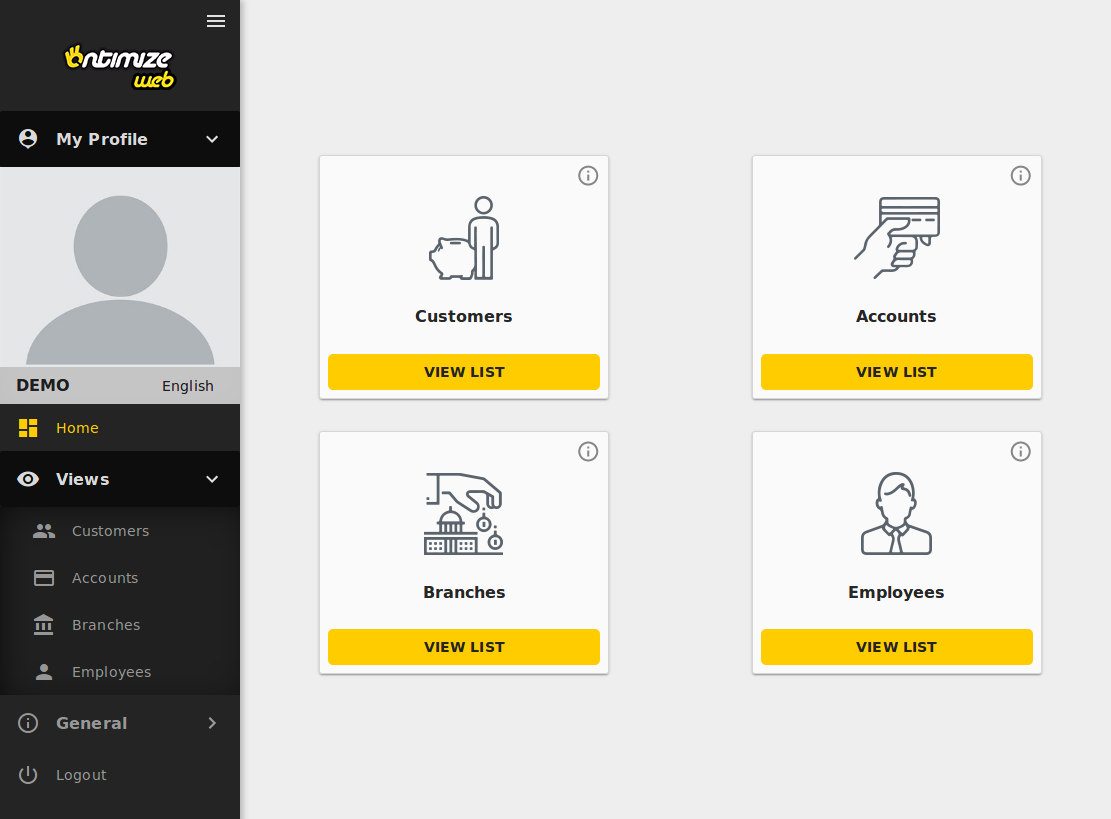
You can see this live example in the OntimizeWeb QuickStart.