Overview
Introduction
The OntimizeWeb file manager allows you to manage files stored in your application server. It displays a table that shows the files and folders in a specific workspace and allows the user to perform multiple operation over it, like creating and deleting folders, upload and download files, renaming files and folders, etc.
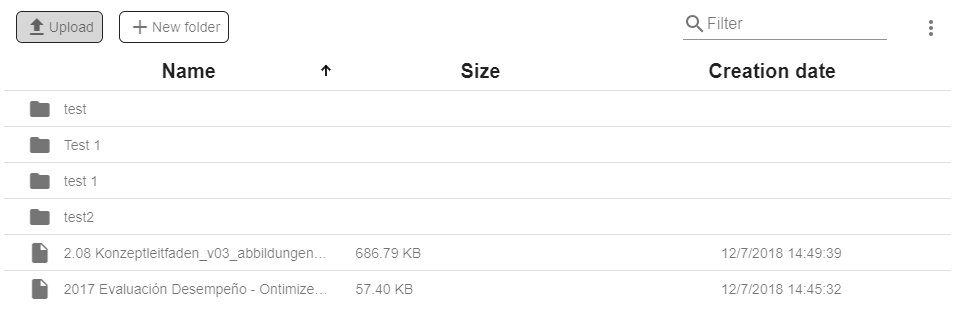
Upload
You can upload files since the button Upload.
While uploading the file will show the progress of the upload process and whether there is an error or if everything went well a message will be displayed. This message will hide after 20.000 ms, you can configure this timeout by setting the value auto-hide-timeout in ms and also auto hide the message by setting the value auto-hide-upload="no".
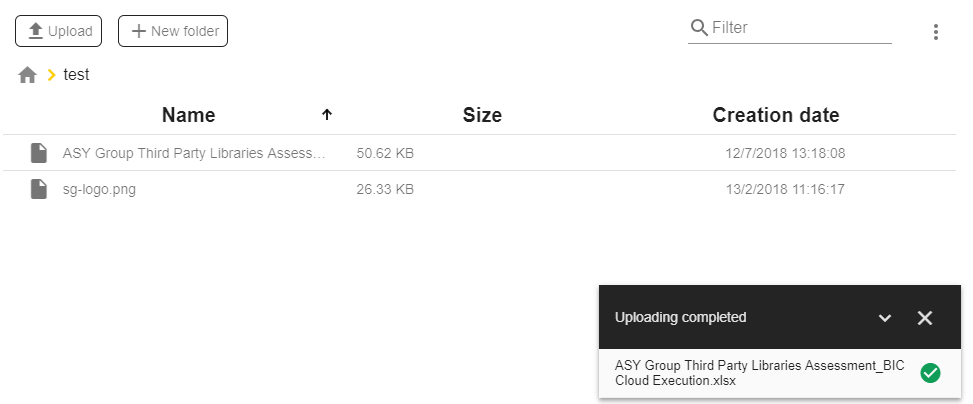
Create folders
The o-filemanager-table allows to create a folder using the New folder button or the table menu. The button it’s disabled by default, you can enable it by setting the value new-folder-button="yes".
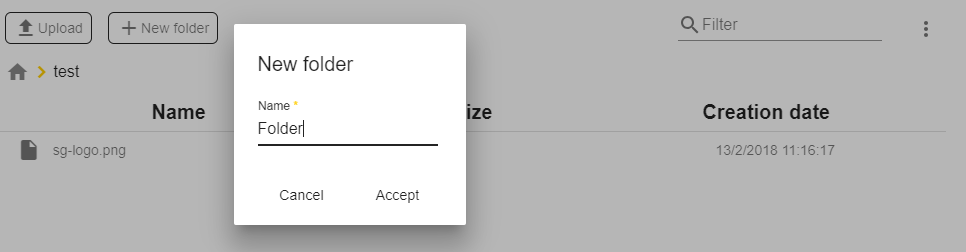
Delete folder or files
The o-filemanager-table allow delete simple or multiple by a context menu or button ‘Delete’
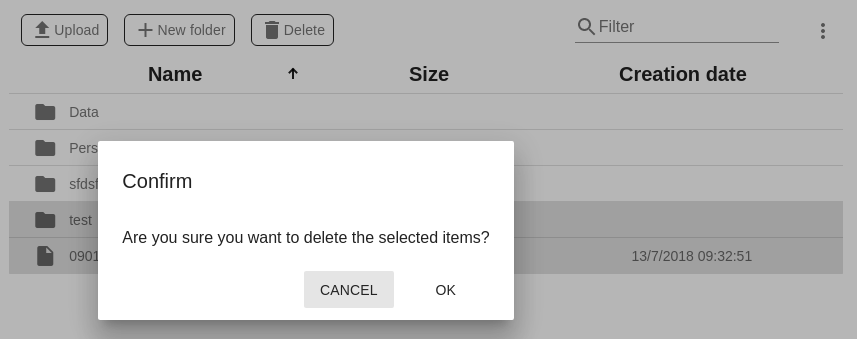
Multiple download support
The o-filemanager-table allow download simple or multiple files by a context menu.
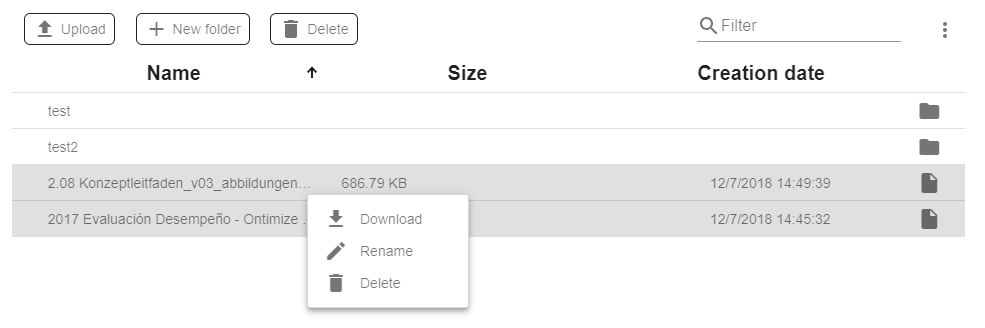
Rename files or folders
The o-filemanager-table allow rename files or folders by a context menu.
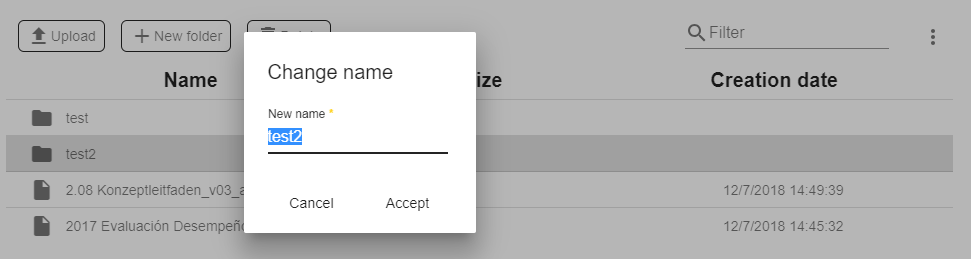
Browsing between folders
You can browse between folder with double click or by content menu over the folder and selecting the Open option.
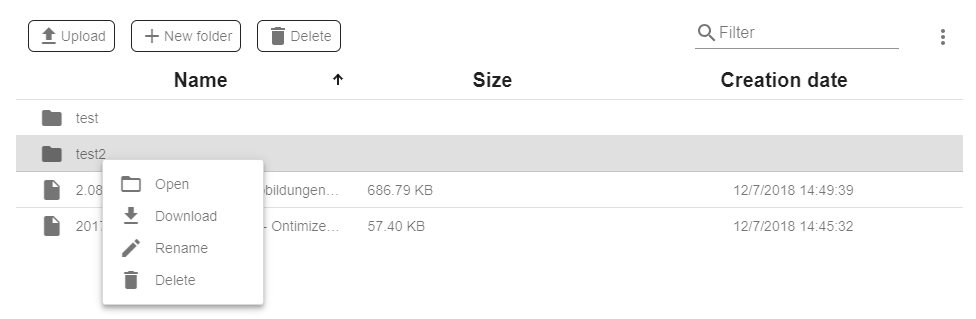
Selection multiple
The o-filemanager-table support selection multiple with row selection or checkbox selection with select-all-checkbox="yes" property. If this property is activated in the menu on the upper right, the option will be active. By default is no.
Example
<o-filemanager-table service="customers" workspace-key="ID_DMS_DOC" new-folder-button="yes" select-all-checkbox="yes"></o-filemanager-table>
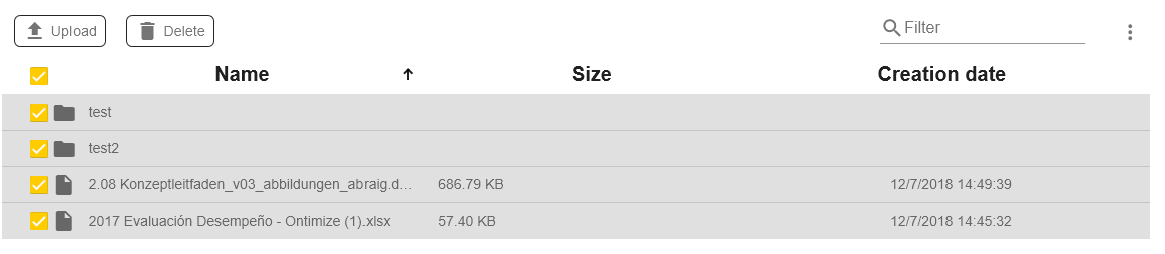
Textbox Search filter
The o-filemanager-table allow filter by name of files or folders.